Object content panel
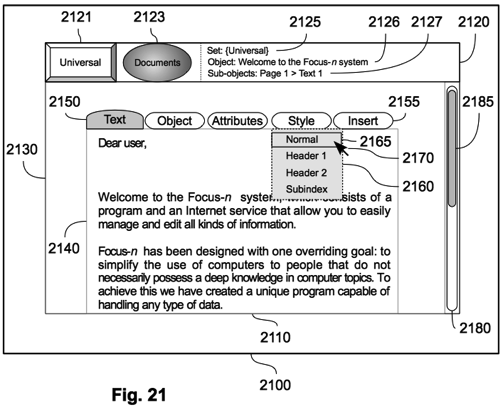
FIG 21 shows an example of a Focus-n panel 2100 for viewing and editing the content of a user object. The content of the panel 2110 is enclosed within a margin. Every object content panel presents a Title bar 2120 for describing the object or internal object that is currently selected (so-said, “in focus”). The title bar always shows the selected project icon 2121, the type of the objects as a set icon 2123, the name of the selected set or subset with a text label 2125, the name of the selected object 2126, and possibly the “Hierarchic Path” of the selected sub-object 2127. This path is necessary when the user selects objects inserted into other objects, which enables to view/edit those inner objects (so-called “Sub-objects”) within the context of the containing object. At any time, the user will also be allowed to go up in the object hierarchy.
Beneath the title bar, there is the object content area 2130. The content of the selected object is framed in a smaller area 2140, which makes possible to show the context of the object in the margin around, i.e. portions of the content of parent objects. Above the content of the object, the inventive system shows a contextual interface menu. This is composed of several menus, expressed as the name of the menu enclosed in a rounded rectangle like the Insert menu 2155. The type of the object in focus is made explicit in the first rounded tag of the menu interface 2150. If the system disposes of several interface menus suitable for the type (or an ancestor type) of the selected object, the user will be allowed to choose among them. In any case, the interface is contextual because it is strictly related to the type or ancestor types of the object in focus. When the user clicks on a menu with the pointing device 2170, a list of actions 2160 associated to the menu appears. The system highlights the menu actions underneath the pointing device, such in 2165. Finally, the user may click on the highlighted action to trigger the related action in the corresponding toolkit.
If the content of the object is too high to fit within the available height, a vertical scrollbar 2180 with the corresponding scroll slider 2185 will allow the user to access all the information of the object. There is not a horizontal scrollbar because the inventive system automatically adjusts the viewing scale to show all the content width (zoomable interface).
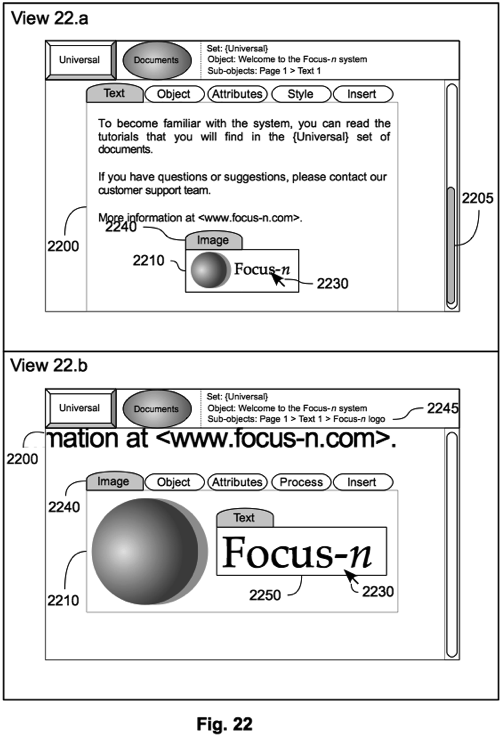
In FIG. 22, View 22.a, the text object of previous example 2200 has been shifted with the scroll slider 2205 towards its bottom and an inserted image object 2210 appeared. When moving the pointing device 2230 over the inserted object, the inventive system highlights its enclosing frame and shows the type of the object with a rounded tag 2240. If the user clicks on it, the inserted object becomes the object in focus, which is represented in View 22.b. The transition of the focus is shown gradually, i.e. with a zooming effect, since the system will adjust the scaling view to fit the width of the selected object 2210. Moreover, the hierarchic path will add the name of the object 2245, a new menu interface will appear at the right of the rounded tag with the type of the object 2240, and some content of the parent object 2200 may also be shown with the proper scaling in the surrounding area. In the example, the image object also contains a text sub-object 2250, that may be further selected with the pointing device 2230.
At any time, the user can click on one of the labels of the hierarchic path or the name of the object, and the system will zoom out the object content panel to adjust the width of the selected object. With this method, the proposed system focus the user attention on the object that he or she is currently viewing/editing, while working within the context of the hierarchical structure of the objects.